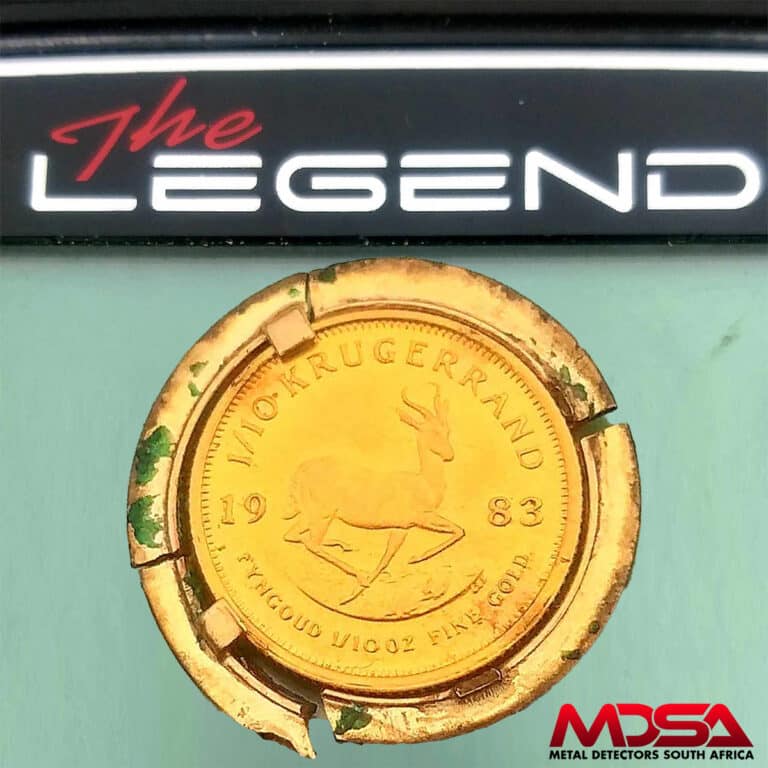Nokta Detectors released a beta version of firmware for the Nokta Legend Simultaneous Multi-Frequency Metal Detector. We can’t wait to see all the new updates and features that have been added.

One of the standout updates is the Bottle Cap Rejection setting, which lets users adjust the detector’s sensitivity to eliminate false signals from bottle caps. This feature is handy for those who often search in areas with a lot of litter because it can improve the detector’s accuracy.
Another helpful addition is the Ground Suppressor setting, which eliminates false ground signals in tough terrains. This is especially useful for those who frequently search in challenging environments because it can improve the detector’s accuracy in these conditions.
Nokta also improved the audio emitted when changing Tone Break points by adding increased bass to make it easier to distinguish between different signals. Adding warning tones to the buttons is also a great feature because it helps users avoid making accidental changes to settings or activating inactive settings.
Another subtle but useful update is the ability to display the Bluetooth chip version when the Bluetooth headphones are paired with the device. This can be helpful for users who want to ensure they have the most up-to-date version of the chip installed.
With this firmware update, it’s clear that Nokta is continuing to innovate and improve their already excellent Nokta Legend Metal Detector. Adding new features and improvements to existing ones will surely be appreciated by Nokta Legend users. We can’t wait to see what else Nokta Detectors has in store for the future. If you’re a Nokta Legend user, be sure to check out the beta firmware and see how it enhances your metal detecting experience.
UPDATES MADE
1. M3 multi-frequency in PARK mode has been updated to prevent coins from being masked by aluminium foil.
2. Bottle Cap Rejection setting has been added.
When the device is in multi-frequency, select the Recovery Speed setting and press the pinpoint button. When you navigate with the right and left buttons, you will see the letters “bC” appear on the right side of the screen. You can adjust the bC value between 1-8 using the + and – buttons. When the bC is 0, it means that it is off.
3. Ground Suppressor setting has been added.
It is used to eliminate false ground signals in tough terrains. To access the setting, select the Recovery Speed setting and press the pinpoint button. When you navigate with the right and left buttons, you will see the letters ‘’GS’’ appear on the right side of the screen. You can adjust the GS value between 1-8 using the + and – buttons. When the bC is 0, it means that it is off. It is recommended that you leave this setting at off position unless needed.
4. The audio emitted as the Tone Break points are changed while in 60-Tone, has been modified with increased bass.
5. Audio Gain setting has been activated in the Gold Field Mode.
6. Warning tones have been added to the buttons.
The buttons will now emit a warning tone in the following cases:
a) To indicate the minimum and maximum levels of settings.
b) When an inactive setting in a specific mode trying to be activated.
7. The brightness of the Backlight Level 1 has been reduced.
8. Bluetooth Chip Version will now be displayed.
When the Bluetooth headphones are paired with the device and the Bluetooth setting is selected, press and hold the Discrimination button. The Bluetooth chip version will be displayed in the clock section. When the button is released, the clock will be displayed again.
9. While in Automatic Ground Balance, the auto backlight will now be lit until the ground balancing is completed.
10. The loudness of the Volume Level 1 has been reduced in PARK, FIELD and BEACH modes.
11. A new level 9 has been added to the Iron Filter (IF) setting.
There has been no change to levels 1-8. Level 9 will become handy when trying to discriminate unwanted mid-conductors such as shotgun cartridges as iron.
12. General improvements have been implemented.
BETA SOFTWARE UPDATE
Before you update your Nokta Legend with this beta firmware, keep in mind that beta software is not always stable and may contain bugs or other issues. If you decide to update your metal detector with this beta firmware, consider the potential risks involved. If you’re comfortable with using beta software and are willing to accept any potential issues that may arise, then you can go ahead and update your metal detector.
On the other hand, if you prefer to wait for the final release, it’s a good idea to hold off on updating until a couple of weeks have passed. This will give Nokta time to iron out any issues with the firmware and release a more stable version.
If you do decide to update your Nokta Legend with the beta firmware, be sure to keep an eye out for any bugs or issues and report them to Nokta via email at [email protected] by January 23, 2023. This will help Nokta to identify and fix any problems with the firmware before it is released to the public.
UPDATE INSTRUCTIONS
If you’re interested in updating your Nokta Legend Simultaneous Multi-Frequency Metal Detector with the new beta firmware, you can follow the instructions below to do so. Please keep in mind that this is beta software and may contain bugs or other issues. If you prefer to wait for the final release, it’s a good idea to hold off on updating until the final version is released.
You’ll need to download the Legend Update Tool to update your Nokta Legend with the new firmware. There are separate versions available for Windows and MacOS, so be sure to download the version that is compatible with your operating system.
Here are the links to download the update tool:
Windows:
https://www.noktadetectors.com/wp-content/file-download/the-legend/update/the-legend-update-tool-v1-7-win.zip
MacOS:
https://www.noktadetectors.com/wp-content/file-download/the-legend/update/the-legend-update-tool-v1-7-mac.zip
Once you’ve downloaded the update tool, make sure to disable any anti-virus programs on your PC before running the setup file. After the update tool is installed, you can update your Nokta Legend to the latest firmware. The latest update includes all previous updates, so you don’t need to worry about installing any older versions first.
NB: Once your device has been updated, it’s important to revert it back to factory defaults. This will ensure that your metal detector is properly configured to work with the new firmware.
Following these instructions should allow you to update your Nokta Legend with the new beta firmware.
If you have any problems updating or need support, chat with the experts at Metal Detectors South Africa | MDSA, who will gladly assist.